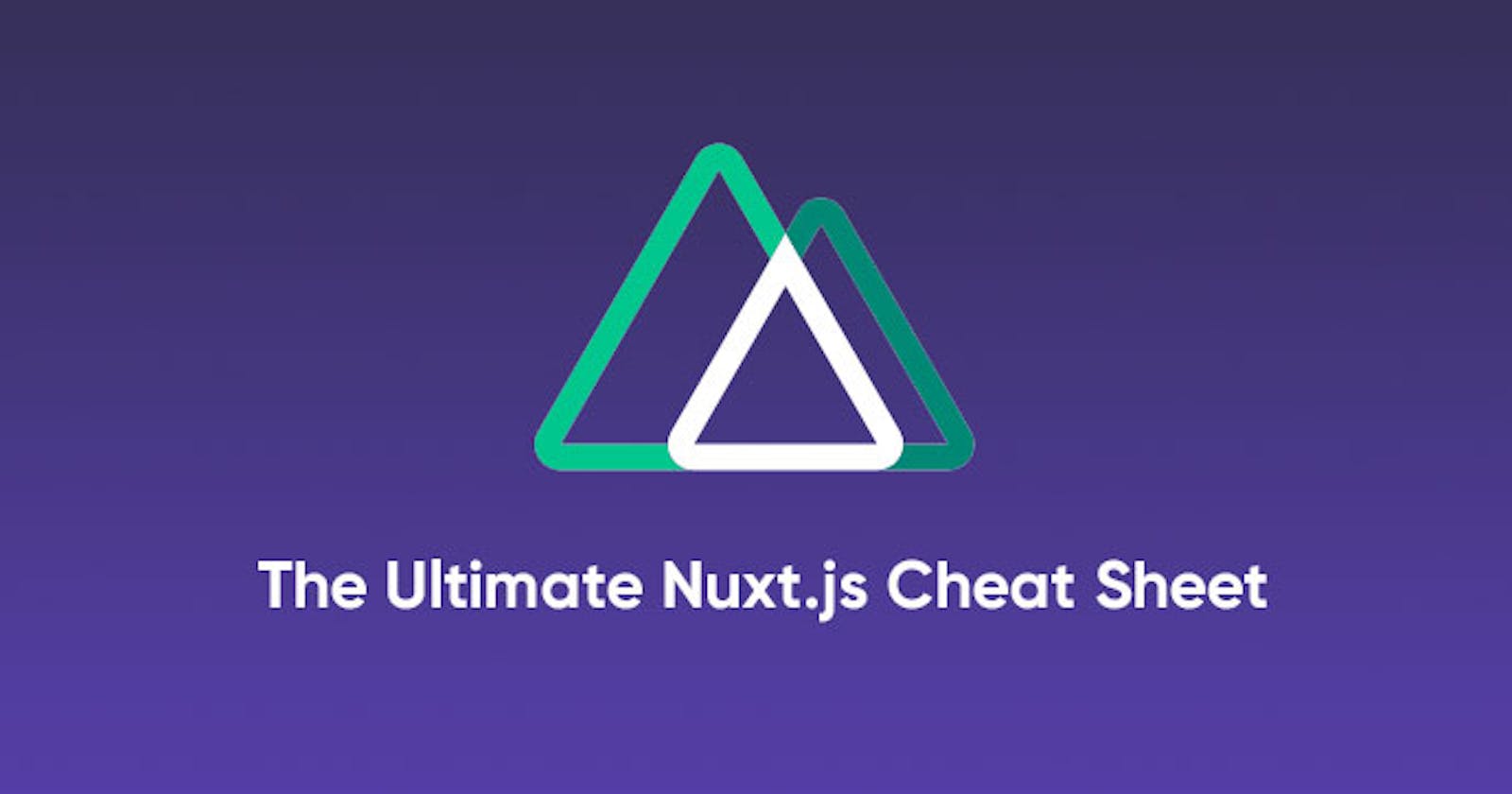In this article, we will looking into some of the Nuxt essential and how we can use them in our application. It’s advisable to understand the basic of Vuejs before moving into Nuxt js. Before we start with our Nuxt Js Cheat Sheet, lets learn about Nuxt.
Nuxt.js is a free and open source web application framework based on Vue.js, Node.js, Webpack and Babel.js. The framework is advertised as a "meta-framework for universal applications"
Lets look at some of the essentials in Nuxt:
Installation of Nuxt Js
You can setup a new Nuxt projectby using the Nuxt toolkit of by setting it up from scratch.
- Setting up using the Nuxt toolkit:
npx create-nuxt-app <name of project>
cd <name of project>
npm install #installs the project default dependencies
npm run dev # serves the application on a local port
- Setting up from scratch:
Create a `package.json` file and add this code: { "name": "stater app", "scripts": { "dev": "nuxt" } }npm install --save nuxtto store the Nuxt dependency and then runnpm run devto serve the application.
Nuxt Directory Structure
Assets: This folder contains uncompiled assets and files like sass and lessStatic: This directory contains unchanged files like pictures and text filesComponents: This is where we store all our reusable components.layout: Nuxt also comes with the ability to create multiple layouts for an applicationMiddlewares: This is where we write functions that will run before a page is loadedPages: This directory is used by Nuxt for routing.Plugins: This is where we configure all our Js plugins such as sweetalert, CarouselStore: All Vuex files are kept here for state management.
Nuxt Components
Routing: Just like using
router-linkin Vuejs for routing, we can also usenuxt-linkfor routing in a nuxtjs application. We can also route to dynamic routes:<nuxt-link :to="'/cats' + cat.id">Get Cat By Id</nuxt-link>Nuxt-child : This is used to display child component route in a nested route:
<template> <div> <h1>I am the parent view</h1> <nuxt-child /> </div> </template>;Error Pages: Nuxt gives the ability tp create custom error pages for displaying errors in a better format. You can get to display errors based on their error codes and error messages. To create this page, create an
error.vuepage inside the pages directory and store this codes:<template> <h1 v-if="error.statusCode === 500"> Something Went wrong </h1> <h1 v-else>An error occurred</h1> <nuxt-link to="/">Home page</nuxt-link> </template> <script> export default { props: ['error'], layout: 'error' } </script>Layouts: You can define custom layouts for different pages. It’s as easy as create a simple vuejs component:
<template> <div class="container"> <nuxt /> </div> </template>Vuex Store: We also have the ability to use the Vuex store in our component for state management. Nuxt also automatically adds Vuex to your project components, meaning that we don’t have to import them. We can use them in this manner :
<template> <button @click="$store.commit('increment')"> {{ $store.state.counter }} </button> </template>
The Nuxt Config File
Nuxt comes with a config file. It is pre-populated based on the config when creating a new Nuxt project using the Nuxt toolkit. This is a sample format of a nuxt.config.js file:
export default {
css: [
'bulma/css/bulma.css',
'~/css/main.css'
],
generate: {
routes: function () {
return [
'/users/1',
'/users/2',
'/users/3'
];
}
},
loading: '~/components/loading.vue',
head: {
meta: [{
charset: 'utf-8'
},
{
name: 'viewport',
content: 'width=device-width, initial-scale=1'
}
],
link: [{
rel: 'stylesheet',
href: 'https://font.com',
}]
},
plugins: ['~/plugins/vue-notifications']
}
This config helps us configure our application files such as plugins, html head element, style sheets, javascript CDN etc.
Nuxt Deployment Methods
Nuxt.js lets us choose between three modes to deploy our application:
- Universal,
- Static Generated
- SPA(single page application).
SPA
This mode organizes our project using convention over configuration folder structure and config files. To use this mode, change the mode in the nuxt.config file to spa.
Static
This mode lets pages get pre-rendered into HTML and have a high SEO and page load score. The content is generated at build time.
Universal
This mode execute your JavaScript on both the client and the server it is also know as SSR(server side rendering). All routes have high SEO and page load score. Dynamically get routes rendered on the server before being sent to client.
Vue Cheat Sheet
We also have written an article on Vue Cheat Sheet, you can check that from here - https://www.wrappixel.com/vue-cheet-sheet/
WrapPixel's Vue Templates
We at WrapPixel, offers high quality admin dashboard templates in Angular, React, Boostrap and Vuejs. You can check our latest vue admin dashboard templates and use it in your project to save time and money.